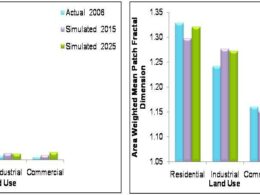Re-project Satellite Image
Projection Procedure
Advantages of Re-projection
- Select DataPrep from main tools window of Erdas imagine then a data preparation tool window will open in that go to Reproject Images and click on it.
- A Re-project Images tool will open, in that select and click on input file option to select image which need to re-project for further process of re-project images.
- Also define output image which will be created using this re-projection process by making click on output file optionin extreme top right.
- After selecting and defining input and output file move to next step i.e. projection categories by drop down menu of Categories one can select projection system such as in this below image ‘Geogrpahic’ is selected.
- Then move to projection and select projection type from drop down menu, in this image ‘lat/long (Clarke 1986)’is selected as projection type.
- Rest of parameters such Unit, output cell size will be selected by default as per the projection type.
- It is important to define re-sampling methodin this example ‘nearest neighbor’is defined, as well as need to select one option either from rigorous or polynomial for re-projection procedure.
- If you select polynomial then polynomial order need to define and tolerance value for the process. These steps are the part of projection procedure.
- In the last click on OK and one will get a re-projected image as per defined new projection system.